Thermalright Hyper Vision 360 Review: Confusing SKU Spam

Why you can trust Tom's Hardware Our expert reviewers spend hours testing and comparing products and services so you can choose the best for you. Find out more about how we test.
Everyone in the PC enthusiast community is likely familiar with cooling manufacturer Thermalright. The company is well known for providing quality competitive coolers at rock-bottom prices and raising the bar for value in the cooling realm. The company can do this because it typically directly manufactures its own products, having strong vertical integration as part of its business model.
Some of my past reviews of their products include the “Thermalright Phantom Spirit 120 Review: Simply the Best”, “Thermalright Phantom Spirit 120 EVO Review: This isn’t a competition. This is a massacre.”, and “Thermalright Grand Vision 360 Review: It’s not a competition, it is a massacre (again).” I only mention this to establish that I genuinely love Thermalright’s products – most of the time.
When I ask the typical “Will Thermalright’s Hypervision make our list of best coolers on the market
question,” the answer is a clear “no” in this case, because this SKU is a pointless addition to Thermalright’s lineup which shouldn’t exist and confuses customers.
Let’s take a look at the specifications and features of the cooler, as well as the things I don’t like about this liquid cooling model, then we’ll go over thermal performance and noise levels.

Cooler specifications
Swipe to scroll horizontally
Cooler | Thermalright Hyper Vision 360 ARGB White |
MSRP | $137.90 USD |
Radiator Material | Aluminum |
Lighting | ARGB Accents |
LCD Display | 3.95” 480x480 Resolution |
Socket Compatibility | Intel Socket LGA 1851/1700/1200/115x AMD AM5 / AM4 |
Unit Dimensions (including fans) | 403 (L) x 120 (W) x 52mm (D) |
Pump Speed | 2900RPM ±10% |
Base | Copper cold plate |
Maximum TDP (Our Testing) | ~258W with Core i7-14700K ~280w with Core Ultra 9 285K |
Packing and included contents
The Hyper Vision 360 is the second product from Thermalright with packaging that I would describe as “fancy.” As you open the top, the white section with “low temperature, high performance” pops up – just like the previously reviewed Grand Vision 360. The product is secured with plastic wrappings and molded cardboard.
Included with the box are the following:
- Three 120mm fans
- 360mm radiator and CPU block
- Thermal paste
- LCD screen
- Mounting accessories for modern AMD & Intel platforms
Features of Thermalright’s Hyper Vision 360
▶ Thermalright TF7 Thermal Paste
Included with the AIO is a small tube of Thermalright’s TF7 thermal paste. This is one of the better pastes on the market, as you can see in our best thermal paste tests.
▶ 480x480 3.95-inch display
One thing that immediately sets the Hyper Vision 360 apart from its competitors, at least in this price range, is the inclusion of a 3.95-inch LCD screen. While this screen is larger than the one included with the Grand Vision 360, it is the same resolution -- so the quality of the image is effectively lower due to the decreased PPI of the screen being used.
▶ Consumer unfriendly: Accessible refill port - but using it breaks the warranty
I go out of my way to recognize when companies don’t include a consumer-unfriendly “warranty void if removed” stickers on top of the refill port – an action which is technically illegal under the Magnuson-Moss Warranty Act in the USA.
Thermalright includes an accessible refill port hidden behind a sticker with its logo on it, and while they don’t include a scary sticker on top of the refill port, their warranty policy is no different than those that do. If you attempt to service your AIO by refilling it, Thermalright will deny you warranty service.
What a shame!This is a consumer unfriendly move, especially when you consider that competitors such as BeQuiet not only allow this - but encourage it by including additional coolant with AIOs like the Light Loop 360.
▶ Standard 27mm radiator
The radiator included has a standard 27mm thickness, which means it should fit in the vast majority of ATX PC cases, without space constraints.
▶ Discernable pump whine
During testing, I noticed that the AIO's pump emitted a subtle whine. While not overly loud, it almost interfered with noise-normalized assessments which I run at 38.9 dBA – and many users will prefer their pumps to run at 36.4 dBA or quieter.
This type of issue with a liquid pump is more of a hassle to deal with compared to potential problems with an air cooler – it's easier to replace a fan than it is to go through the process of RMAing an AIO for having a noisy pump and being potentially told it is operating within expected performance.
This is a factor worth considering when investing in liquid cooling if you're not fully confident in the ease of a company's warranty process.
▶ Mixed Bag: Software with tons of customization options, but stability may vary
You don’t need to install Thermalright’s software to operate the AIO normally, but you’ll need to download it if you wish to customize the display – and if you paid extra for a screen, why wouldn’t you want to customize it? Thermalright doesn’t make it obvious where to download the software, but this link will take you to the company’s TRCC software.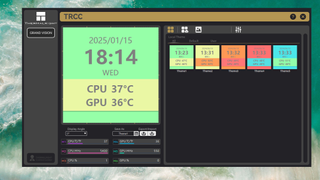
At first glance, you’ll see the screen above and might think that Thermalright’s software is rather basic. The software is deceptively simple looking, but exploring the options further reveals a wide variety of preset customization options – more than I’ve seen from any other AIO software I’ve used before.
That said, your mileage may vary when dealing with this software. While my own personal experience with Thermalright’s software has been flawless, I’ve received reports from users having problems with the software on social media and the Tom’s Hardware Discord server. Some of these users I’ve been able to help resolve their problems, but others I’ve been unsuccessful in helping to troubleshoot.

▶ Cable management features
Thermalright’s Hyper Vision AIO features pre-installed fans with a quick-connect system; the cables are routed through the tubing of the AIO with clips. This was a good effort. But it ends up a tad bit messier than needed. This is a minor complaint overall though. The bigger problem with this SKU is its inferior performance compared to similarly named Thermalright products.
▶ 120mm TL-K12W fans
There’s more to a cooler than just the heatsink or radiator. The bundled fans have a significant impact on cooling and noise levels, as well as how the cooler looks in your case.
These fans are 25mm thick and have a quick connect system designed to simplify installation and (in theory) reduce cable clutter, and have subtle ARGB accents.
Swipe to scroll horizontally
Dimensions | 120 x 120 x 25mm |
Fan Speed | 2150 RPM ± 10% |
Air Flow | Up to 69 CFM |
Air Pressure | Up to 2.87 mmH2O |
Bearing Type | S-FDB V2 |
MTTF | Unlisted |
Lighting | ARGB accents |
Testing configuration – Intel LGA1700 and LGA1851 platform
Swipe to scroll horizontally
CPU | Intel Core i7-14700K |
GPU | ASRock Steel Legend Radeon 7900 GRE |
Motherboard | MSI Z790 Project Zero |
Case | MSI Pano 100L PZ Black |
System Fans | Iceberg Thermal IceGale Silent |
There are many factors other than the CPU cooler that can influence your cooling performance, including the case you use and the fans installed in it. A system's motherboard can also influence this, especially if it suffers from bending, which results in poor cooler contact with the CPU.
In order to prevent bending from impacting our cooling results, we’ve installed Thermalright’s LGA 1700 contact frame into our testing rig. If your motherboard is affected by bending, your thermal results will be worse than those shown below. Not all motherboards are affected equally by this issue. I tested Raptor Lake CPUs in two motherboards. And while one showed significant thermal improvements after installing Thermalright’s LGA1700 contact frame, the other motherboard showed no difference in temperatures whatsoever. Check out our review of the contact frame for more information.
I’ve also tested this cooler with Intel’s latest platform, Arrow Lake and LGA 1851.
Swipe to scroll horizontally
CPU | Intel Core Ultra 9 285K |
GPU | MSI Ventus 3X RTX 4070Ti Super |
Motherboard | MSI Z890 Carbon Wifi |
Case | |
System fans | Pre-installed case fans |
LGA 1700 and 1851 Installation
The installation of this AIO is simple. The following steps assume that you will mount the radiator to your case first, which is generally a good idea unless you are building in a very cramped case.
1. You’ll first need to place the backplate against the rear of the motherboard.
2. Next, you’ll secure the backplate by attaching standoffs. You’ll then place the mounting bars on top of the standoffs, and secure them with the included screws.
3. Apply the included thermal paste to your CPU. If you have any questions on how to do this properly, please refer to our handy guide on how to apply thermal paste.
4. Place the CPU block on top of the CPU, and secure it with a screwdriver. Attach the LCD screen after securing the CPU block.
5. Connect the PWM and ARGB cables to your motherboard. If you wish to use the display, you’ll need to connect the USB cable to the CPU block on one end, and to a USB and SATA power header on the other.
6. Next you can power on your computer, as installation is complete.
What's Your Reaction?
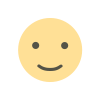 Like
0
Like
0
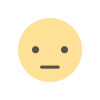 Dislike
0
Dislike
0
 Love
0
Love
0
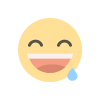 Funny
0
Funny
0
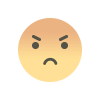 Angry
0
Angry
0
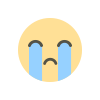 Sad
0
Sad
0
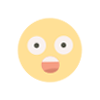 Wow
0
Wow
0

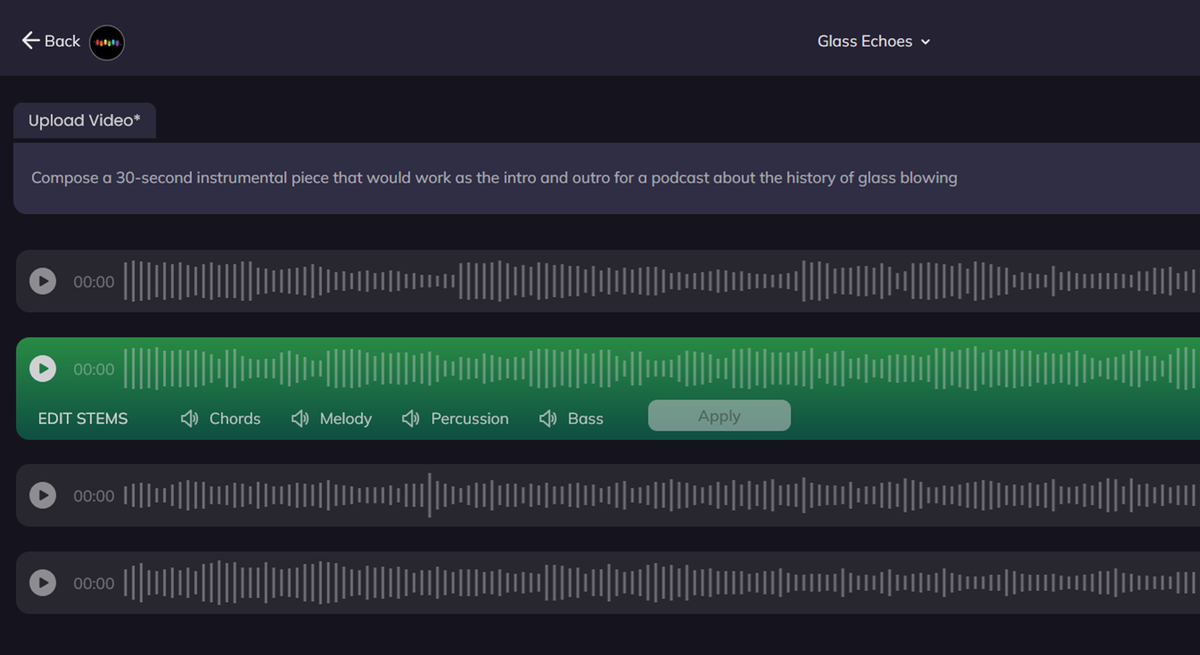

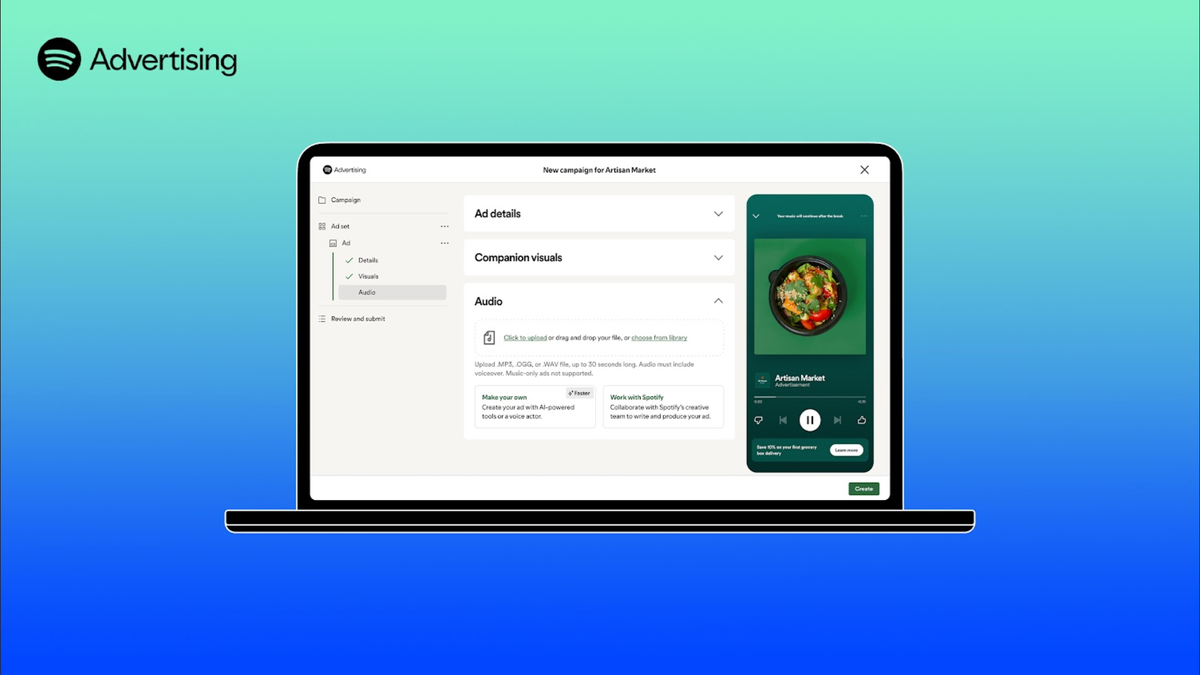




:quality(85):upscale()/2023/02/22/727/n/3019466/7139a92963f6429109d310.19360920_.jpg)
:quality(85):upscale()/2025/03/26/783/n/1922729/7cc10afb67e43e04a4a993.57627300_.png)
:quality(85):upscale()/2025/04/02/652/n/1922729/06eed55467ed4c2752b462.92913670_.png)
:quality(85):upscale()/2025/04/02/784/n/49352476/0e8cdda467ed789f1c55e2.54972444_.png)






















